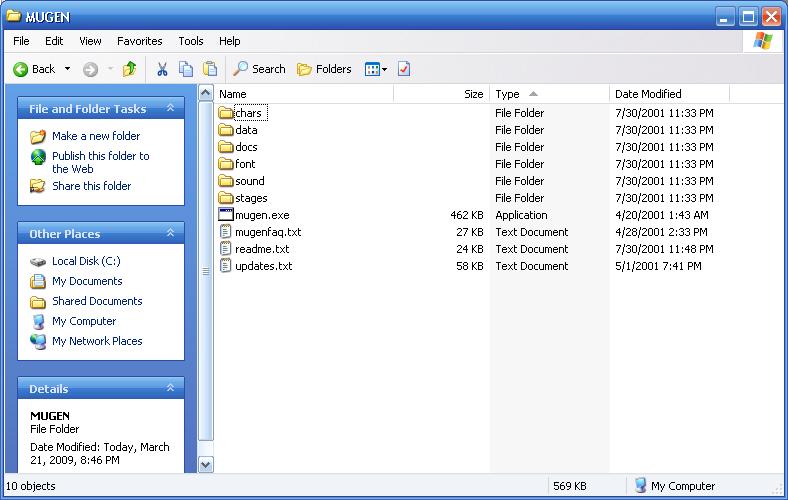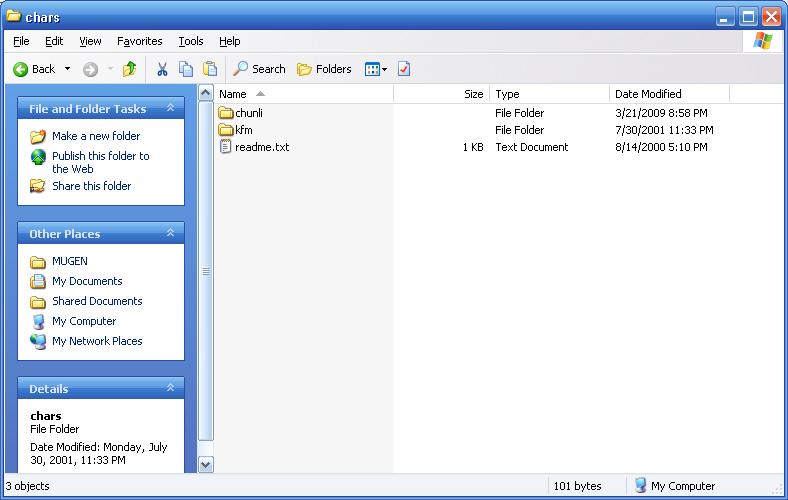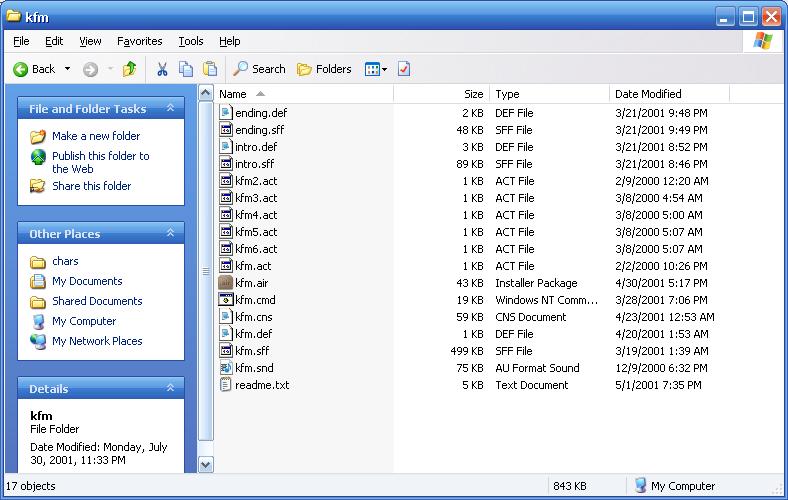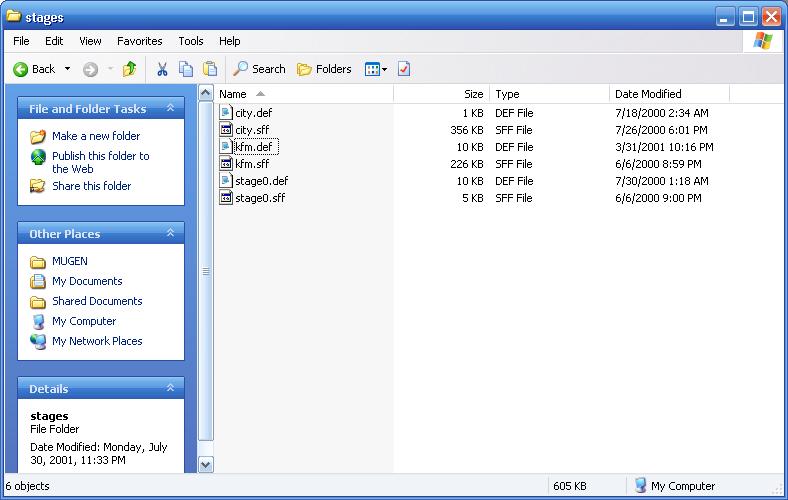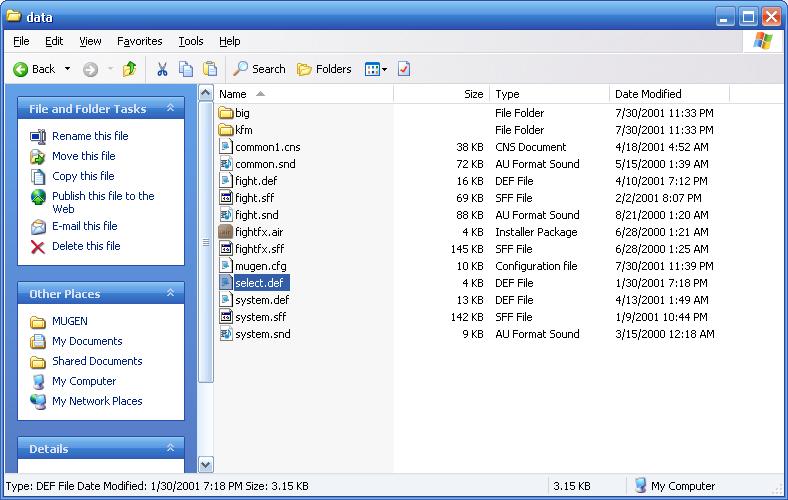M.U.G.E.N.
(guide by Cubed)
Thanks go out to Machinasa, Link, and many others for their help in putting this
guide together!
M.U.G.E.N. is a free downloadable 'game engine.' I call it that because
you're basically given an executable engine and a bunch of files and folders to
put stuff in. You can certainly run M.U.G.E.N. out of the box with its included
character and stage (Kung Fu Man and Training Dojo), but the real beauty of
M.U.G.E.N. comes in expanding the game by downloading additional characters and
stages. If you're really good, you can even further customize the game by
changing the graphics and sounds to resemble commercially-made fighting
games, such as Capcom vs. SNK.
But all this guide is gonna cover is how you can get giantesses in the game,
because that's what VGGTS World is for, right? But first, you'll have to
download some files.
The main application
M.U.G.E.N. 1.0 can be downloaded from the link below; look for [official] MUGEN
1.0 (Stable) (Elecbyte). Currently, M.U.G.E.N. only works with
Windows platforms (2000 or later).
Download M.U.G.E.N. here!
What you'll see post-installation
(NOTE: The following screenshots were taken when M.U.G.E.N. was
last updated back in 2002 as a DOS application, so you may see more files and
folders than what the screenshots show, but simply follow the steps below and
M.U.G.E.N. will run with no problem.)
After you have unzipped the contents of the zip file in a folder on your
hard drive (C:\MUGEN for example), you'll see various files and folders.
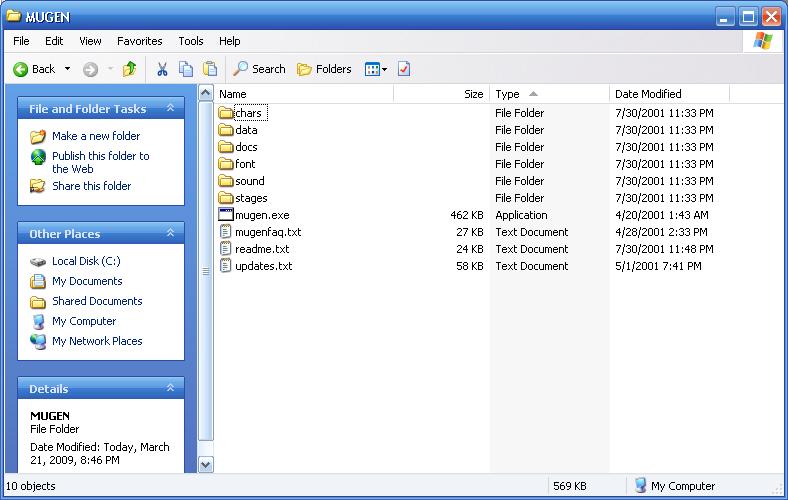
chars - where you'll store all your characters
data - basically the heart and soul of M.U.G.E.N., this is how you'll add
characters and stages to the game
docs - documentation on how to use M.U.G.E.N.; you don't need to touch
anything here
font - fonts for how the text is written; you don't need to touch
anything here
sound - where you add background music for your stages (this is not
covered in this guide)
stages - where you'll store all your stages (namely the GTS-themed ones
we'll get to)
The next three major steps are: Adding characters, adding stages, and then
getting the game to recognize them. An optional step on how to adjust the
character sprite's size is also here.
Adding characters
Something important I need to say before we get started... Due to the
turbulent nature of the M.U.G.E.N. community, and also because of the copyright
legalities behind many M.U.G.E.N. creations, VGGTS World cannot and will not be
hosting any character data. You'll have to search around the net to find
characters that you like.
Okay, now that that's been covered, when you do find a character you like,
usually all the files needed will be encased in a folder. For example, Chun-Li
may have a folder named chunli inside the zip folder. All you'd need to do is
get the folder into the mugen\chars folder. Like so:
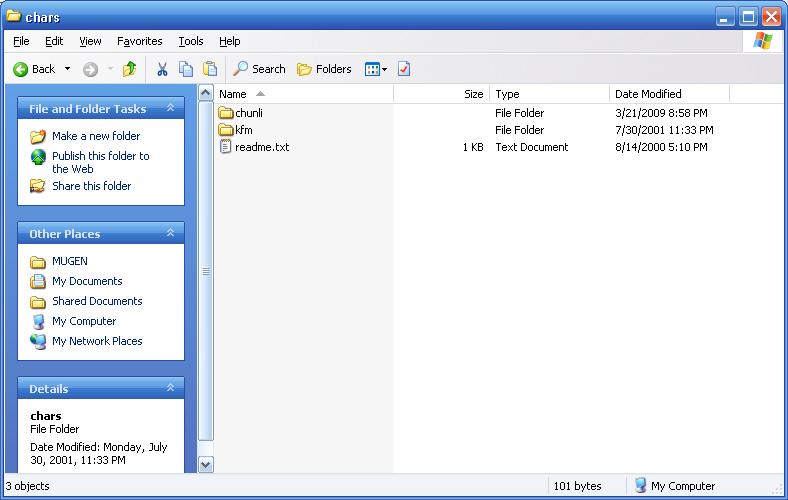
If the zip file doesn't have a folder and just has all the necessary files,
then you'll need to create the folder inside the mugen\chars folder.
Here is what the inside of a character folder will typically look like:
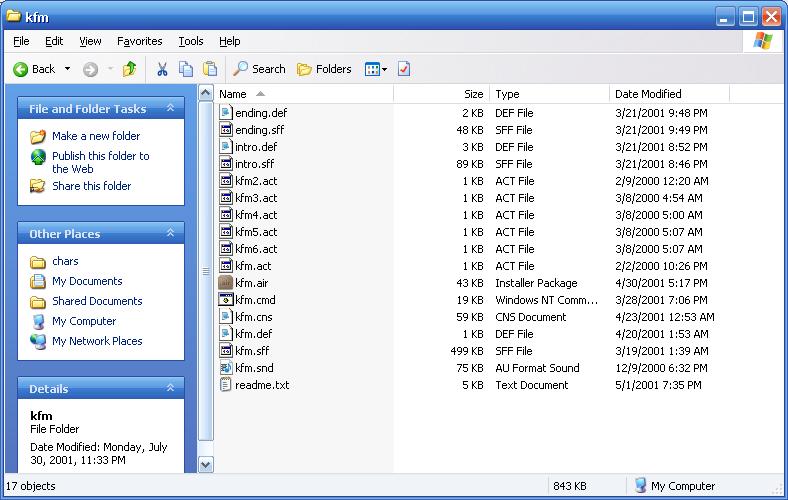
The most important file to keep in mind is the DEF file, or in this case...
kfm.def. You'll see why in a moment. The next important one is the CNS file if
you want to do some tweaking to your character. Again, we'll cover that later
(namely in one of the optional steps). Every other file should be left alone.
That's the first part in installing characters. The next part comes in the
third and final required step, but for now, let's talk about adding stages.
NOTE: Becuase I've been requested a lot to mention them... there are
two special characters who are GTS to begin with... first is
Delilah,
the other is Suika Ibuki.
Again, VGGTS World is not permitted to host either of these characters. You'll
have to find them yourself.
Adding stages
Stages are much easier to install as any stage you download will consist
of only two files, a DEF file and an SFF file. The SFF file is the stage itself
and need not be touched, while the DEF file, just like with a character's DEF
file, helps get that stage into M.U.G.E.N.
When unzipping a stage file, just put the two files into the mugen\stages
folder. No need for subfolders, like so:
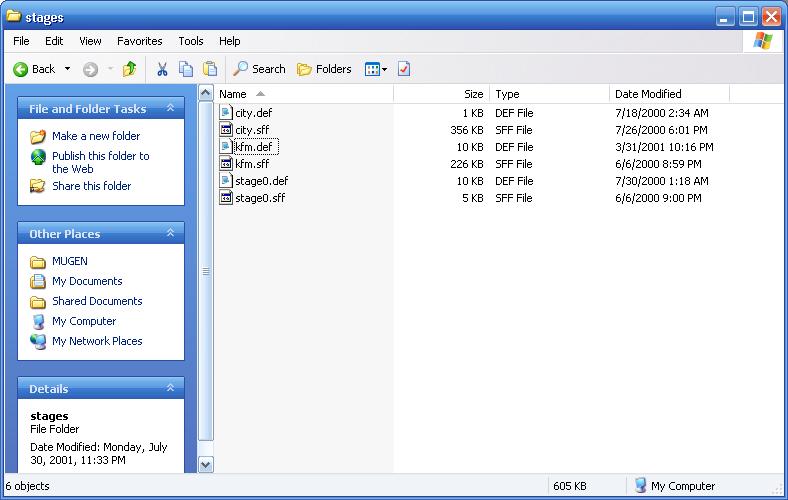
There can be some original stages out there, but by far the majority of them
are ones pulled out of other fighting games. Of course, M.U.G.E.N.'s first claim
to fame with the VGGTS community was the City Fight stage from Waku Waku 7,
where your character grew in order to compete against a giant final monster.
That stage and others that make your character look giant-sized? Well, you can
get them here!
Waku Waku 7 - City Fight (created by NeoGouki)
Power Rangers Fighting Edition - Cliffside (created by
Kurai Naito)
Cyberbots - City (created by ???)
Any others? Let me know!
So now that you've installed the stage(s) to make your characters look at
least 50 feet tall, and you've gotten a good selection of characters to put them
in (common examples include Chun-Li, Cammy, Mai Shiranui, Arina, Morrigan, and
many more), one last task remains. Getting them into the game.
Getting the game to recognize them
Go into the mugen\data folder and look for the select.def file:
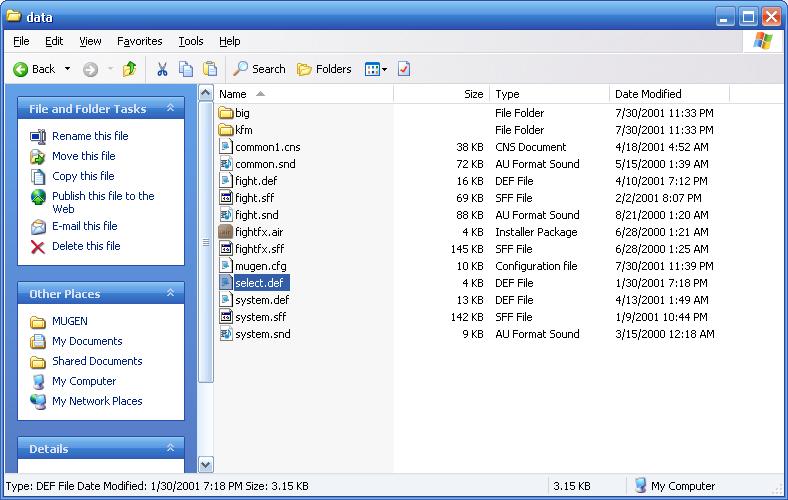
Open it in Notepad. This link shows you what a
select.def looks like at first.
Now then, to add characters. Where it says ;Insert your characters below.,
that's where they go. As you can see from the kfm example, you start by typing
the name of the DEF file for the character (unless the folder name is different,
for example: SF2Chunli/chunli.def), and then you must give them a default stage. If all you have is the Waku Waku stage, it's only
a matter of adding 'stages/city.def'. So, you'll end up with something like this
(for example):
chunli, stages/city.def
mai, stages/city.def
cammy, stages/city.def
As you can see, you can give more than one character the same stage as a
home. Where you see [ExtraStages] is where you put stages that don't have a
character they call home, but you still want to access that stage in the versus
modes. Typically this is where you would put any extra GTS
stages (unless you assign them to a character as seen above).
More than 10 characters
(NOTE: If the following steps don't work for you, try changing up
the alternate system.def, located under mugen\data\mugen1)
If you have more than 10 characters, M.U.G.E.N. will not display them all by
default. The following will fix this little problem. Go into mugen\data and
choose system.def, then look for this block of text:
;Character select definition
[Select Info]
rows = 2
columns = 5
wrapping = 0 ;1 to let cursor wrap around
pos = 90,170 ;Position to draw to
....
rows and columns are self-explanatory. Change these to increase the number of
selectable character blocks on screen.
And that's it! If you've done everything correctly, you'll be pitting two
giantesses against each other in no time!
Optional: How to adjust the character sprite's size (originally
discovered by Solidsock)
The following is not required to get VGGTS into M.U.G.E.N., but it's a fun
little trick to either shrink any male characters you've downloaded, or make the
ladies look even bigger. Inside each character folder (mugen\chars\chunli, for
example) is a CNS file, chunli.cns for example. Open this with Notepad and look
for the xscale and yscale attributes under the [Size] section.
These values can be adjusted. 1 is the default. Take this
number down (in tenths; for example 0.9 or 0.8) to shrink the character, or take it higher to make the character
bigger.
Other things you can change in the CNS file include how much health the
character has, attack power, and defense power. These can be found under [Data].
Certainly you can adjust some other settings, but be careful not to adjust too
much as that could corrupt your character.
Optional: Changing window size
A new feature in M.U.G.E.N. 1.0 is the ability to stretch the screen to
fit high-definition monitors. Some of you may still have old-school CRT monitors
and the screen will likely stretch out of the screen. To fix this, look for the
mugen.cfg file, located in mugen\data. Open it in Notepad and look for the
following block of text:
;Game native width and height.
;Recommended settings are:
; 640x480 Standard definition 4:3
; 1280x720 High definition 16:9
; 1920x1080 Full HD 16:9
GameWidth = 800
GameHeight = 600
Simply change GameWidth and GameHeight to a screen size you are comfortable
with.
Back to Where are these VGGTS?